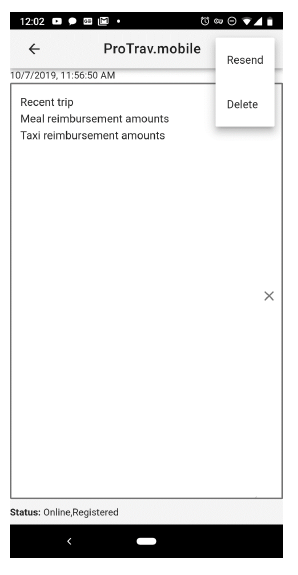Protrav Mobile Application-exclusively for USS customers!
- Take a picture of your receipts and they will automatically be emailed to your USS representative-no need to remember their email!
- Text message USS with your out of pocket expenses!
Announcement: required update for current Apple users:
Apple users who downloaded Protrav Mobile prior to March 9 2022 will need to download the most current version if they did not install the update. Please follow the installation instructions (hyperlink) to download the most current version.
Installation Instructions
Apple devices
Note: An Internet connection is required to trust an enterprise developer. If you're behind a firewall, make sure it's configured to allow connections to https://ppq.apple.com.
Download link:
itms-services://?action=download-manifest&url=https://protrav.bo.uiowa.edu/net/Content/mobile/manifest.plist
- Install the application by copying the above URL and pasting to safari on your phone. When you see "Open this page in iTunes?", tap "Open". Then for the prompt to install ProTrav.mobile, tap "Install".
- When you launch the app and the "Untrusted Enterprise Developer" dialog that appears, tap Cancel. This step adds Device Management to Settings.
- Tap Settings > General > Device Management.
Note: If profiles are installed on your device, the setting is called Profiles & Device Management.
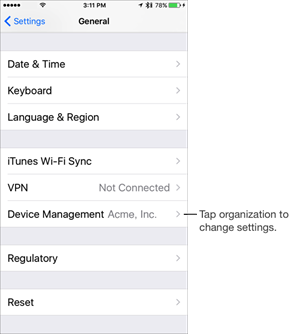
1. Under Enterprise App, tap the organization name.
2. Tap Trust "[Organization Name]".
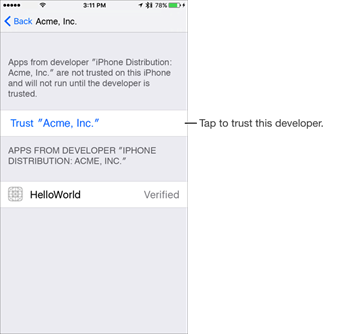
1. In the dialog that appears, tap Trust.
Note: If you are not connected to the Internet, a "Not Verified" message appears. Connect the device to the Internet and tap the Verify App button.
To untrust an enterprise developer, go to Settings > General > Device Management > [Organization Name], and delete all the apps from the organization.
Android devices
Use this link to install from the Google Play Store:
https://play.google.com/store/apps/details?id=edu.uiowa.fbis.protrav
•Launch the app and tap Register Device (lower right corner of the screen)
•After registration is complete, you will have access to all functions of the application
User Guide:
Sending receipts with message:
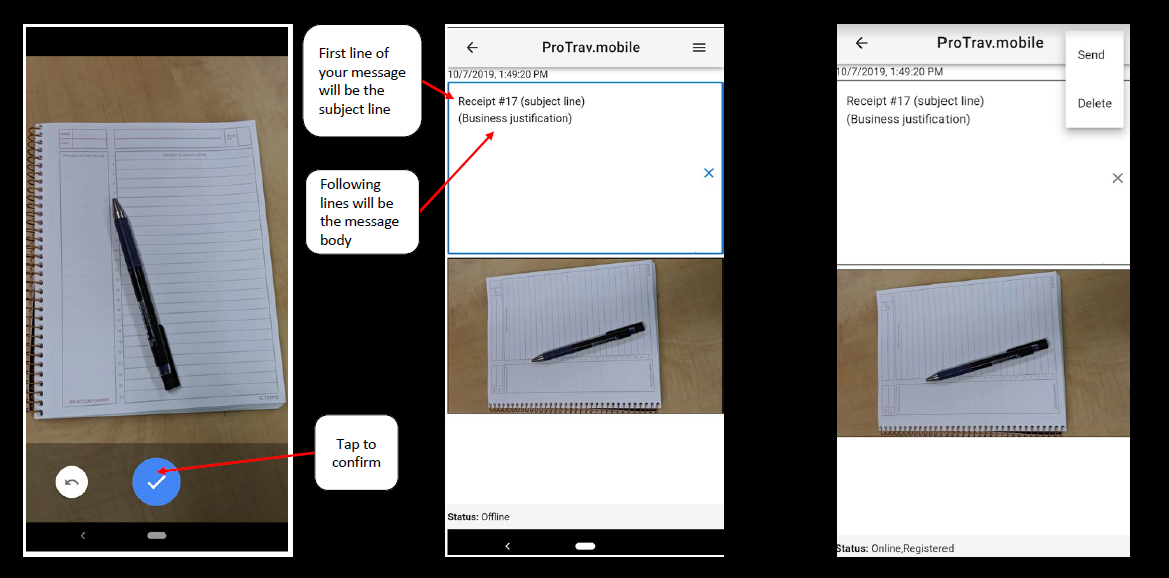
Sending text only message:
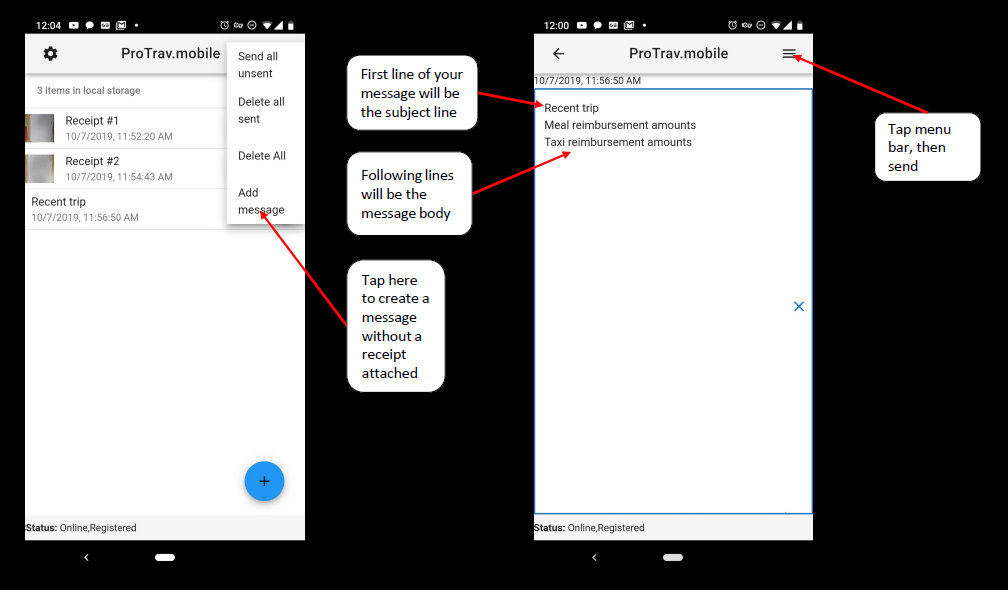
Resending messages:
•From the main page, tap the message to be resent
•Tap the menu bar and select resend